 Ok, so you are the owner of an Apple Bluetooth keyboard which is already connected to your iMac, MacPro, Mac Mini or the like, and you now want to be able to pair and use the keyboard with your shiny new iPad. You might have noticed that if you power cycle the keyboard it will always re-pair with the Mac, and although shown in the available devices list under Settings > General > Bluetooth on the iPad, you can’t get it to connect. Nope – because it’s already paired with the Mac!
Ok, so you are the owner of an Apple Bluetooth keyboard which is already connected to your iMac, MacPro, Mac Mini or the like, and you now want to be able to pair and use the keyboard with your shiny new iPad. You might have noticed that if you power cycle the keyboard it will always re-pair with the Mac, and although shown in the available devices list under Settings > General > Bluetooth on the iPad, you can’t get it to connect. Nope – because it’s already paired with the Mac!
The only way around this is to disable Bluetooth on the Mac, temporarily. Merely going to the Bluetooth menu control and choosing to Disconnect the device isn’t sufficient to free it up for use by the iPad. That also prompts the keyboard to switch off (thinking its no longer needed), and when you power it on again it will want to pair with Mac immediately. So, switch off Bluetooth on the Mac, switch on Bluetooth on the iPad and pair the device as expected.
To switch the keyboard back to the Mac, on the iPad switch off Bluetooth, then switch it on on the Mac. Once the keyboard is paired, you can re-enable Bluetooth on the iPad for the benefit of other devices (and vise-versa on the Mac), but the keyboard will stay with its initial partner. For some reason to get the iPad to pick up the newly released keyboard, you may have to press the keyboard power switch to prompt it to re-pair. You may even have to press and hold the keyboard power button until the green light goes out, then quickly press once more to turn the keyboard back on.
Switching the keyboard off/on whilst both Bluetooth hosts are enabled will cause it to connect to whichever it feels like, although it appears to want to reconnect to the last connected host.
None of this is as slick as it might be, and of course in practice you may well not need to do this with both devices in range, although I can conceive of people using a Mac/MacBook during the day for work in a Home Office, and then wanting to switch to the iPad in the evenings and still having the convenience of adding the keyboard.
I’d have preferred to see a slicker way of doing this – perhaps some keyboard combination that prompts the keyboard to disconnect and cycle to the next available device, or a straight menu choice to disconnect and leave it at that.


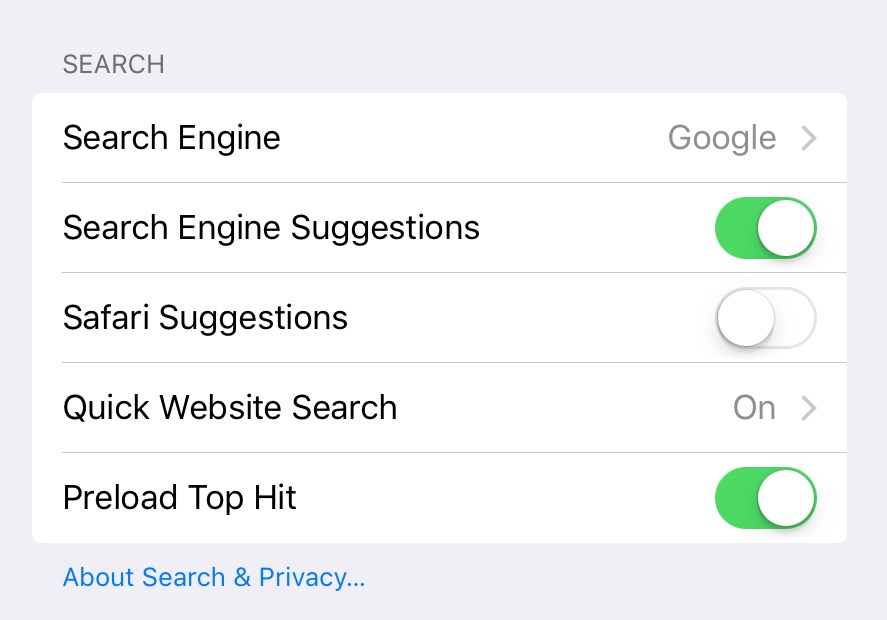
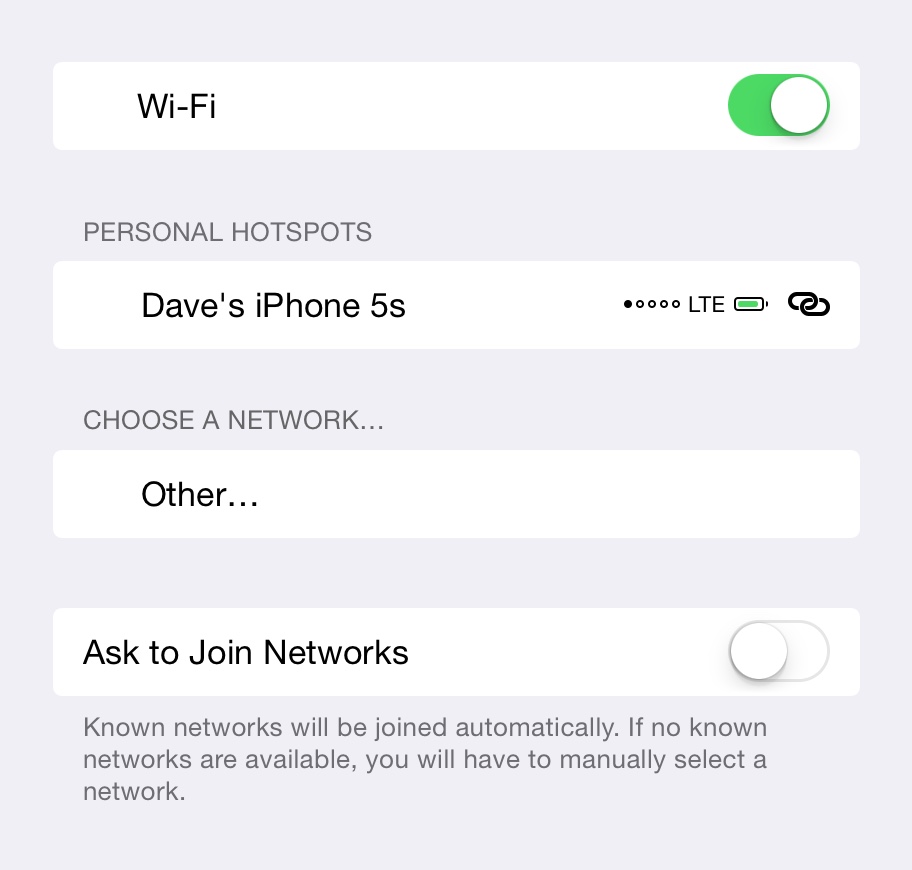
I am using a mac and iPad with an Apple Wireless keyboard and switching back and forth frequently. Do I really need to constantly switch the bluetooth on both devices to accomplish the changed pairing?
Unfortunately, that’s the way it works. The keyboard pairs with whichever device it was paired with last. The only way to get it to pair with another device is to make sure the last used device is switched off (or Bluetooth disabled at least).
I don’t think Apple thought of the Bluetooth devices being used in this way, hence no way of cycling the active pairing. Perhaps in the future there will be a key combo or extra button on the device to ask it to cycle.
Well, this is even more complicated for an iMac unless you have a wired mouse or keyboard to fill in for the the bluetooth devices (otherwise it will be difficult to turn on your bluetooth once turned off). Fortunately, you can physically get out of range from a desktop. So grab your keyboard and start walking. Turn the keyboard off, enable bluetooth on your iPhone or iPad, turn the keyboard on, wait for the pairing and key code, type your code and you should be paired.
To re-pair with an iMac, turn off your keyboard, turn off bluetooth on iPad or iPhone, walk back to your iMac, and re pair the device.
Yet another annoyance with Mac. Certainly not the ‘it just works’ way that Apple touts.
Excellent Blog!! I came across your blog, and I read the valuable article about How to Switch a Bluetooth Keyboard between Mac and me Pad. Thanks for sharing this article.
I never knew we can even do that honestly. Thanks, Glad I came across your post.