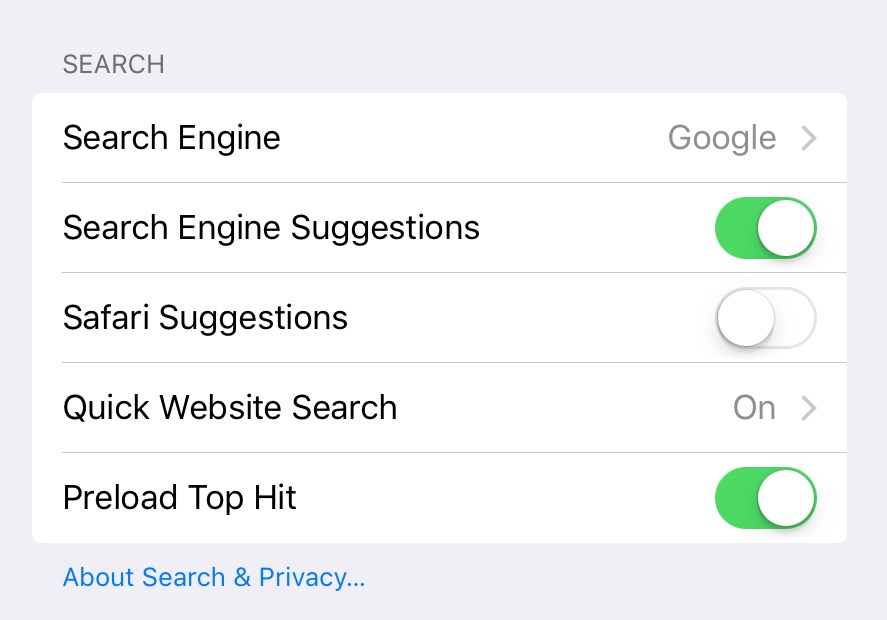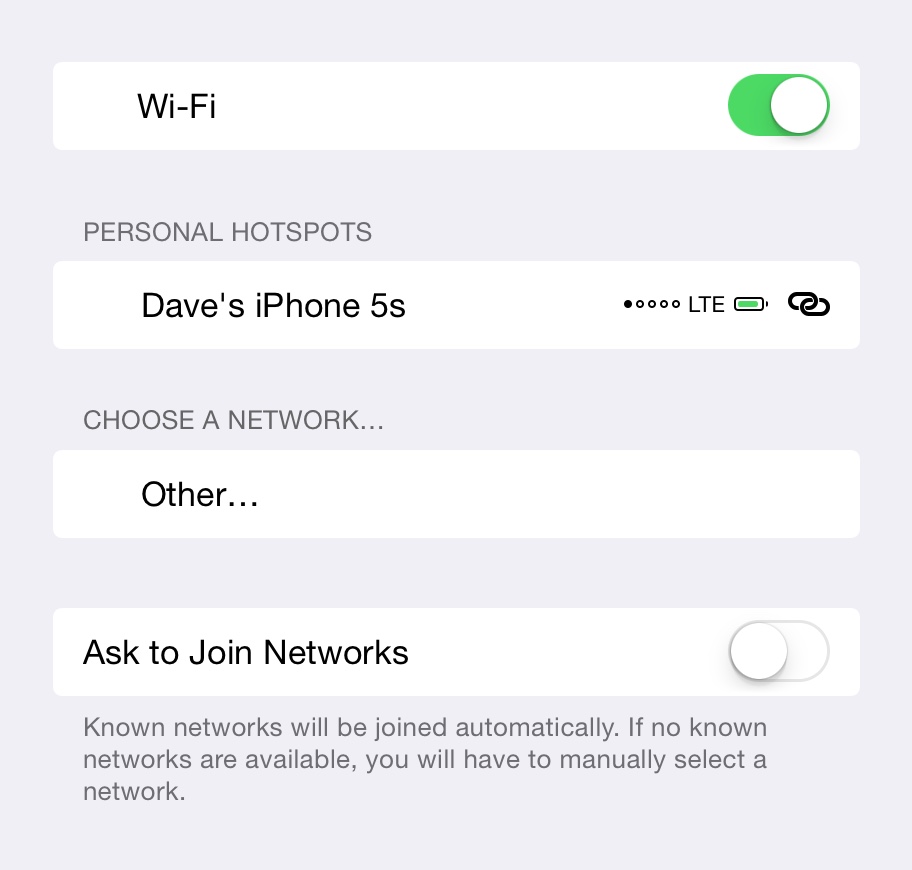**This post relates to the release of the original iPad in May 2010. [Click here for details of the delivery of the iPad mini in November 2012](/technology/ipad-mini-16gbwifi-delivered-in-the-uk-first-thoughts).**
At last! After what seems like a wait of forever, the iPad has arrived, and a day early at that! Thank you Apple, a nice touch (or maybe representative of the number of additional deliveries UPS may be doing in the UK over the next couple of days). Most people have attributed the longer lead times with Apple production capacity, but let’s not forget the capacity of the parcel networks. I figure that UK pre-order sales of the iPad could be in the 50-100,000 region – that’s a lot of van drops in one day!
I’m going to keep updating this post as I progress with the experience, so refresh at your leisure.
Unboxing the iPad
 Ok, so the unboxing was exciting of course, everything is here that should be. I seem to be short of a USB sync cable – there’s one in the iPad box of course, but I ordered a main power adapter, and expected this to come with its own cable (or with the dock).
Ok, so the unboxing was exciting of course, everything is here that should be. I seem to be short of a USB sync cable – there’s one in the iPad box of course, but I ordered a main power adapter, and expected this to come with its own cable (or with the dock).
I’ve received the iPad 3G+Wifi, 64GB model, plus the Apple Case, Dock, Mains Adapter, Camera Connection Kit and an Apple Bluetooth Keyboard.
One interesting omission from the box – Apple have not provided the little wipe cloth that they generally have done with most touch devices (for removing finger marks). This seems like an odd omission in the case of the iPad. It’s always impressed me to find them with my iPod and Cinema display.
Initial Switch On
 On first power on you see the trusty Apple logo, followed by the progress wheel, and then it asks for you to connect the iPad to iTunes. This actually disappoints me on a couple of counts. First is why demand this? Ok, there is probably registration (which can be skipped anyway), but I don’t see why this should be a prerequisite. It also implies (I think fact) that you have to own a Mac/PC in order to be able to use an iPad. The more I’ve thought about the iPad in the last couple of months since launch, I had decided that Apple’s big game plan with the iPad is to provide a computer to all those home users who are fed up with the complexity of a PC. The iPad is just what they need. I’m not trying to be ageist here, but think about granny and her desire to keep up with the kids/grand-kids. She just needs a simple device for web and email, maybe some Skype (voice only of course), and managing pictures. The iPad should really be the device for this class of user, and there’s millions of them out there, not to mention the rest of us.
On first power on you see the trusty Apple logo, followed by the progress wheel, and then it asks for you to connect the iPad to iTunes. This actually disappoints me on a couple of counts. First is why demand this? Ok, there is probably registration (which can be skipped anyway), but I don’t see why this should be a prerequisite. It also implies (I think fact) that you have to own a Mac/PC in order to be able to use an iPad. The more I’ve thought about the iPad in the last couple of months since launch, I had decided that Apple’s big game plan with the iPad is to provide a computer to all those home users who are fed up with the complexity of a PC. The iPad is just what they need. I’m not trying to be ageist here, but think about granny and her desire to keep up with the kids/grand-kids. She just needs a simple device for web and email, maybe some Skype (voice only of course), and managing pictures. The iPad should really be the device for this class of user, and there’s millions of them out there, not to mention the rest of us.
Connecting to iTunes
I’ve now connected to iTunes to do the initial setup and sync of photo’s, music, video and apps. This is going to take a while to get all of the my Photo’s over (13,000+) as it needs to optimise (resize) all images to suit the iPad screen resolution.
14:30 – I’ve decided to cancel the initial sync of photo’s because its going to take an hour or so I would think by the progress. Changing the sync options gets me the initial apps, calendars and contacts sync’d quickly, and now I can play.
First Steps – Calendar & Contacts
Calendar
 Calendar is very nice! Looks a little jumbled on first open due to the fact I have several calendars including the programme schedule for our local radio station (10Radio), but a quick touch on the Calendars toolbar to deselect those I don’t need an its looking fine. Week view has always been my favourite on the iPod (no iPhone here – yet!). My only initial thought is that it could compress down the unused time ranges to get more of the day into view, or provide some other indicator that there are events above or below the screen. This is one of those problems of trying to utilise the look and feel of real world objects like a desk calendar – the continuation accessible by scrolling is not real world and there is no visual indication. Also interesting that there is no obvious way of adding a new event into a section of the calendar by touch alone. You can do this in Calendar on the Mac, so why not on the iPad (accepting that screen touches might be accidental and cause frustration if it opens a new event).
Calendar is very nice! Looks a little jumbled on first open due to the fact I have several calendars including the programme schedule for our local radio station (10Radio), but a quick touch on the Calendars toolbar to deselect those I don’t need an its looking fine. Week view has always been my favourite on the iPod (no iPhone here – yet!). My only initial thought is that it could compress down the unused time ranges to get more of the day into view, or provide some other indicator that there are events above or below the screen. This is one of those problems of trying to utilise the look and feel of real world objects like a desk calendar – the continuation accessible by scrolling is not real world and there is no visual indication. Also interesting that there is no obvious way of adding a new event into a section of the calendar by touch alone. You can do this in Calendar on the Mac, so why not on the iPad (accepting that screen touches might be accidental and cause frustration if it opens a new event).
My first new event was added to the wrong calendar, and its non-obvious that you need to go exit calendar and go to Settings to find the option for the default calendar (although the same on the iPod). Also, like the iPod, there is no way of choosing the calendar on the fly, or to reassign the calendar for an event.
At the end of the day, the Calendar app will probably be a ‘nice to have’ rather than necessity, as I am still likely to carry the iPod on a daily basis for that sort of functionality. I’m also considering getting an iPhone in June if they release a new model, and assuming the contract or PAYG terms are reasonable. I don’t have an iPhone at the moment as reception is so poor in my home/work area that its just about pointless and the additional expense is unjustifiable. My existing Motorola phone is on PAYG and costs about £25 per year to run!
Contacts
 Contacts also looks very nice, but again I take issue with the ‘real world object’ metaphor. If you lay things out like the pages of a book, then page transition should be a page turning action. Scrolling it not intuitive in this context. I’ve seen this very mistake made during initial iPad hands-on demos – the presenter assumes that an action is there based on the visual context, and is frustrated to find that it doesn’t work as expected. Good looks is one thing, but this need to also be extended into good user interaction.
Contacts also looks very nice, but again I take issue with the ‘real world object’ metaphor. If you lay things out like the pages of a book, then page transition should be a page turning action. Scrolling it not intuitive in this context. I’ve seen this very mistake made during initial iPad hands-on demos – the presenter assumes that an action is there based on the visual context, and is frustrated to find that it doesn’t work as expected. Good looks is one thing, but this need to also be extended into good user interaction.
Internet
Suprisingly, the iPad didn’t prompt me to join a Wifi network when I tried Safari. After going into Settings, I could join my local network by noted that the signal strength was only 1 bar, which is surprising given that I’m about 6 feet from the access point. The iPod also fails to prompt if there signal is below a certain level, even if it shows in the network list, but my copy of WiFiFoFum happily allows you to force a connection to a weak signal. Once connected, Settings network list shows the strength at full. Perhaps the radio is powered done some when not obviously in use.
Safari
 For some reason, it doesn’t load a homepage as standard. Maybe this is the same on a fresh iPod/iPhone, but it seems odd that you get a blank screen out of the box. The Apple bookmark takes you to the UK homepage, and quickly navigating to the iPad video makes for an impressive user experience.
For some reason, it doesn’t load a homepage as standard. Maybe this is the same on a fresh iPod/iPhone, but it seems odd that you get a blank screen out of the box. The Apple bookmark takes you to the UK homepage, and quickly navigating to the iPad video makes for an impressive user experience.
One thing I’m thinking here is that it’s odd not having a way of getting to Settings directly from an app. I know this is just the same as on an iPhone, but for some reason with the larger screen it just seems odd that you don’t have the link. Also perhaps I’ve fine tuned my own iPod experience and now have little need for the Settings for most apps. Still, doesn’t feel quite right.
One thing I’m noticing here is that touch performance is way better on the iPad than on my 2nd Gen iPod. The way the screen reacts to swipes is much nicer than on the iPod. The onscreen keyboard is definitely easier to type on, even when perched in the dock, although I’m finding the placement and non-emphasis on the ‘action’ button of the keyboard non-intuitive. This should be highlights in some way, and the toggle of upper/lower case could also be more obvious. I’ve had to correct uppercase typo’s several times so far, and although the action button (go, done, enter, etc) is always in the same place on the alphanumeric keyboard, the lack of any emphasis makes you have to think what to do next.
Youtube
 Another nice implementation, a nice clean interface, and good video quality. Resolution is a little low, but that is too some extent to be expected, and its perfectly watch-able. Also, this gives me a good changes to experience the internal speaker, and the sound is very good, sufficient base for video watching, and fine for being perched on the desk in front of me (or on my lap).
Another nice implementation, a nice clean interface, and good video quality. Resolution is a little low, but that is too some extent to be expected, and its perfectly watch-able. Also, this gives me a good changes to experience the internal speaker, and the sound is very good, sufficient base for video watching, and fine for being perched on the desk in front of me (or on my lap).
Google Maps
This is a first time experience with either 3G or GPS to provide location, and so its a bit spooky! Cripes, it was spooky with Wifi when it could narrow you down to the Starbucks you were sitting in! On startup of Maps, I hit the ‘my location’ button in the toolbar and it skipped to the location of my nearest cell tower for a split second, and then jumped to my actual location based on the GPS signal. Considering I’m sat at my desk with only a window to view the sky, this was more than I expected at this point.
Epicurious
 This was one I’d been waiting for since I’d heard about the iPad. I use a couple of web sites for recipes, and with my Macbook in the kitchen, its easy and fun to follow along to a recipe. However, most recipe website have the most retarded web 1.0 interfaces that are just not fun to use in the kitchen. So I’d really been looking forward to seeing how people might to it on the iPad with a more dedicated interface. Epicurious has a lovely rich interface, and for the most part the presentation of the ingredients and instructions is good, although I’d prefer both on-screen during preparation, as I don’t want to be putting oily hands on the screen to remind myself of quantities (ok, it does that in landscape mode, but I’m more likely to have it perched in dock in portrait mode when cooking). The app also chose to crash when calling up a larger image of one dish, and lost my place on loading it again.
This was one I’d been waiting for since I’d heard about the iPad. I use a couple of web sites for recipes, and with my Macbook in the kitchen, its easy and fun to follow along to a recipe. However, most recipe website have the most retarded web 1.0 interfaces that are just not fun to use in the kitchen. So I’d really been looking forward to seeing how people might to it on the iPad with a more dedicated interface. Epicurious has a lovely rich interface, and for the most part the presentation of the ingredients and instructions is good, although I’d prefer both on-screen during preparation, as I don’t want to be putting oily hands on the screen to remind myself of quantities (ok, it does that in landscape mode, but I’m more likely to have it perched in dock in portrait mode when cooking). The app also chose to crash when calling up a larger image of one dish, and lost my place on loading it again.
LogMeIn – Remote Desktop Access
 I’m sure most will be familiar with LogMeIn, the online service that gives remote access to other computers. I use this as part of my work, principally via the LogMeInRescue service, although this is not available on the iPad at present. I also tend to use LogMeIn Free accounts for accessing my own Mac at home, and have done this with some success using the iPod version of the LogMeIn application. On the iPad, I was hoping for a much better use experience, and I am not dissappointed. The additional resolution and screen size and just what was need, and even viewing my MacPro’s 30″ cinema display is quite reasonable from the iPad. I can see this coming in very handy. It will be interesting to try out access via the 3G connection – not expecting miracles, but sometimes even a slow connection allows you to perform miracles when the alternative is to physically relocate yourself!
I’m sure most will be familiar with LogMeIn, the online service that gives remote access to other computers. I use this as part of my work, principally via the LogMeInRescue service, although this is not available on the iPad at present. I also tend to use LogMeIn Free accounts for accessing my own Mac at home, and have done this with some success using the iPod version of the LogMeIn application. On the iPad, I was hoping for a much better use experience, and I am not dissappointed. The additional resolution and screen size and just what was need, and even viewing my MacPro’s 30″ cinema display is quite reasonable from the iPad. I can see this coming in very handy. It will be interesting to try out access via the 3G connection – not expecting miracles, but sometimes even a slow connection allows you to perform miracles when the alternative is to physically relocate yourself!
Photos
 Photographs is one of the main reasons for getting an iPad for me. I run a local photography group, and its really useful to be able to take pictures along without having to print them, or rely on someone else having a laptop with them to take a memory stick. Alas, without jailbreaking the iPad, it’s not possible (at present) to connect a memory stick via the Camera Connection Kit.
Photographs is one of the main reasons for getting an iPad for me. I run a local photography group, and its really useful to be able to take pictures along without having to print them, or rely on someone else having a laptop with them to take a memory stick. Alas, without jailbreaking the iPad, it’s not possible (at present) to connect a memory stick via the Camera Connection Kit.
The Photos app is pretty basic, but all that’s needed for flicking through images. The screen is the show stealer here – images look absolutely fantastic. I’m not sure about the pinch gesture to get back to the thumbnails, but the rest appears to work well on first glance. I seem to be missing things like faces, possibly due to cancelling the initial photo sync and setting it to recent events only, although it should still get the faces info over. I have resync’d a few times now, so not sure why that’s missing, but will do a full sync shortly and see what happens.
Tonight is the meeting of the photography group, so I’m dead keen to be able to take it along and show off!
The Big Sync
Ok, so I’ve just started the big sync, enabling a slug of music, video and photo’s over to the iPad. iTunes reports 2287 music tracks, and about 10% done so far.
Accessories
Bluetooth Keyboard
 Whilst I wait for that to complete, I thought I’d check out some of the accessories. This bit of this blog post is being typed on the wireless keyboard, albeit connected to the MacPro (what with the iPad being occupied with a sync – which raises the question why it needs to lock access during sync, but maybe that’s for another day). Interestingly with the bluetooth keyboard, I’m finding it rather easier to type than I did with the regular Mac Keyboard (mine was one of the white ones from a couple of years back, before the aluminium ones were introduced). At lease for regular text, I’m finding the reduce key travel more natural. I had started getting all fingers and thumbs with the old keyboard just of late, and was started to wonder if my typing skills were decaying with age, but this bluetooth keyboard seems to be the answer either way. I’m now curious to see what will happen when I connect it to the iPad.
Whilst I wait for that to complete, I thought I’d check out some of the accessories. This bit of this blog post is being typed on the wireless keyboard, albeit connected to the MacPro (what with the iPad being occupied with a sync – which raises the question why it needs to lock access during sync, but maybe that’s for another day). Interestingly with the bluetooth keyboard, I’m finding it rather easier to type than I did with the regular Mac Keyboard (mine was one of the white ones from a couple of years back, before the aluminium ones were introduced). At lease for regular text, I’m finding the reduce key travel more natural. I had started getting all fingers and thumbs with the old keyboard just of late, and was started to wonder if my typing skills were decaying with age, but this bluetooth keyboard seems to be the answer either way. I’m now curious to see what will happen when I connect it to the iPad.
One of my pet projects for the iPad was to see if I can switch over to doing all or at least most of my email on it. Before I started the sync I did a quick test of the Mail app, and noted that certain file attachments are going to be a problem, and then of course there is how to then get them onto the desktop. I’d need to be able to sync my mail setup completely between iPad and MacPro for it to really work. A while back I used to do all my email on a laptop, mainly because I would take the laptop on hols or trips with me, and it meant I was always comfortable with the keyboard. That laptop was a Sony Vaio PCG something or other, which was the equivilent of todays netbooks, albeit about 7 years old and costing over £2000 at the time! But that was really one of the best computers I’ve ever owned, only to have been laterly surpassed by the Apple kit. But I digress. The reason for mentioning it was that because it was a 10″ widescreen, it had a smaller than normal keyboard, even smaller than this bluetooth keyboard, but still with near normal key travel. Still, it took some getting used to, and that was the reason why I would use it daily for email, so that my fingers were ‘in tune’ with it come the time for a trip. So now I intend to use this bluetooth keyboard with the MacPro, and switch it to the iPad when I need to. That way, when I travel with the iPad, I’ll be comfortable with the keyboard (although that doesn’t appear to be any problem right at this moment – I’ve definitely typing faster than normal on this thing!).